Goodbye email, hello Quip notifications
Quip's goal is to eliminate team email and make your team more productive. I've worked at Quip for 7 months, and I haven't sent or received a single email from a coworker. Yes, I know I work in marketing, but I promise — this isn't a line. It's the truth. We surveyed our customers and they told us that Quip reduced their communication by email by 32%.
We don't use email because we create and communicate about everything in Quip. Quip isn't tied to email like other productivity software. Instead we rally around living documents and receive push notifications from teammates on our phones and desktops. Let's take a look at how your team can take advantage of Quip's inbox and notifications, and start relying a whole lot less on email.
The Quip Inbox shares passive notifications
The Quip inbox isn't like the dreaded email inbox you're used to. It doesn't fill up with notifications that you need to respond to ASAP. It doesn't buzz your phone or demand your attention. Instead, the updates in your Quip Inbox are passive. You can think of the inbox as an activity feed. These are the notifications that you browse whenever you have time in order to stay up to date with what's going on across your company. It's a place to keep the finger on the pulse of your team, or even the teams you don't work with on the daily.
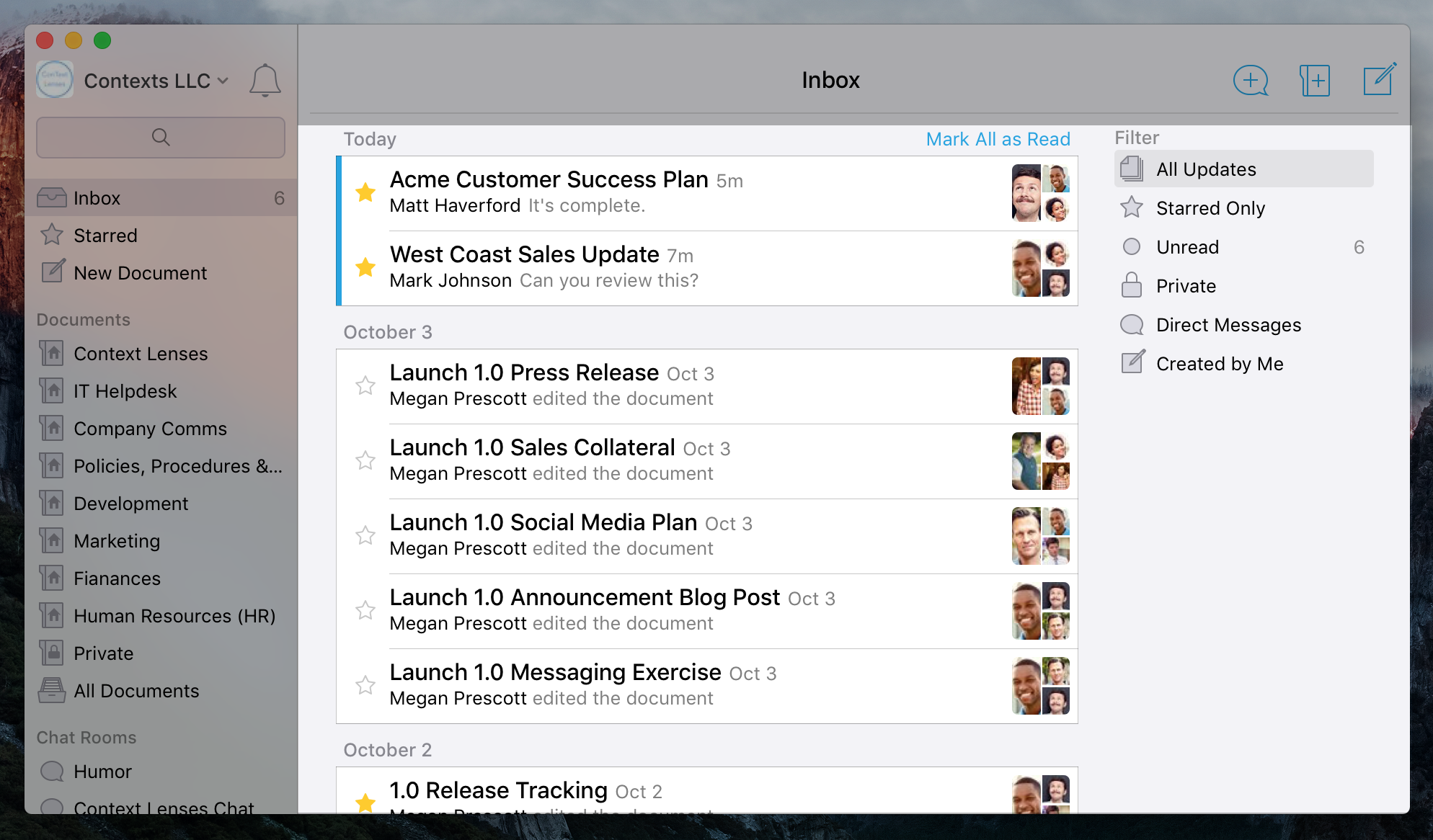
When a document you have access to is updated (with a new comment, message, or edit), it will show up as a new item in your inbox. You can filter your inbox to get a better high-level look at the things that are relevant to you:
- Starred – These are documents that you've starred, or live in a folder you starred
- Unread – As opposed to All Updates, this filter shows all your unread activities
- Private – This is basically a collection of your drafts. Documents you've started but haven't shared with anyone yet
- Direct Messages – Here you'll find all of your 1:1 messages and messages with multiple people
- Created by Me – This collects all the documents you've started across Quip (shared or unshared)
New to Quip! Notification settings
What if you want to customize notifications for a single document? Now you can do that. Whether it's something you want to keep extra-close tabs on, or something you don't need to see notifications about anymore at all, now you have the ability to fine-tune notifications at the document level.

To do this, right-click any item in your inbox to open the Notifications menu where you can adjust your push notifications for both desktop and mobile, or filter the document out of your inbox altogether. When defining push notifications, you can set them for desktop and mobile for the following:
- Notify for all activity – You'll receive a push notification for all document updates (messages, comments, and edits)
- Notify for direct responses – This is the default. If someone @mentions you or responds to your contributions
- Don't show notifications – Choose this if you don't want any push notifications for this document
You can also toggle any document off from your inbox, if it is truly irrelevant.
The notification bell keeps you up to date
With Quip, you never need to check an email inbox to for important stuff. Instead, Quip will send native notifications to your phone and desktop when something needs your direct attention.
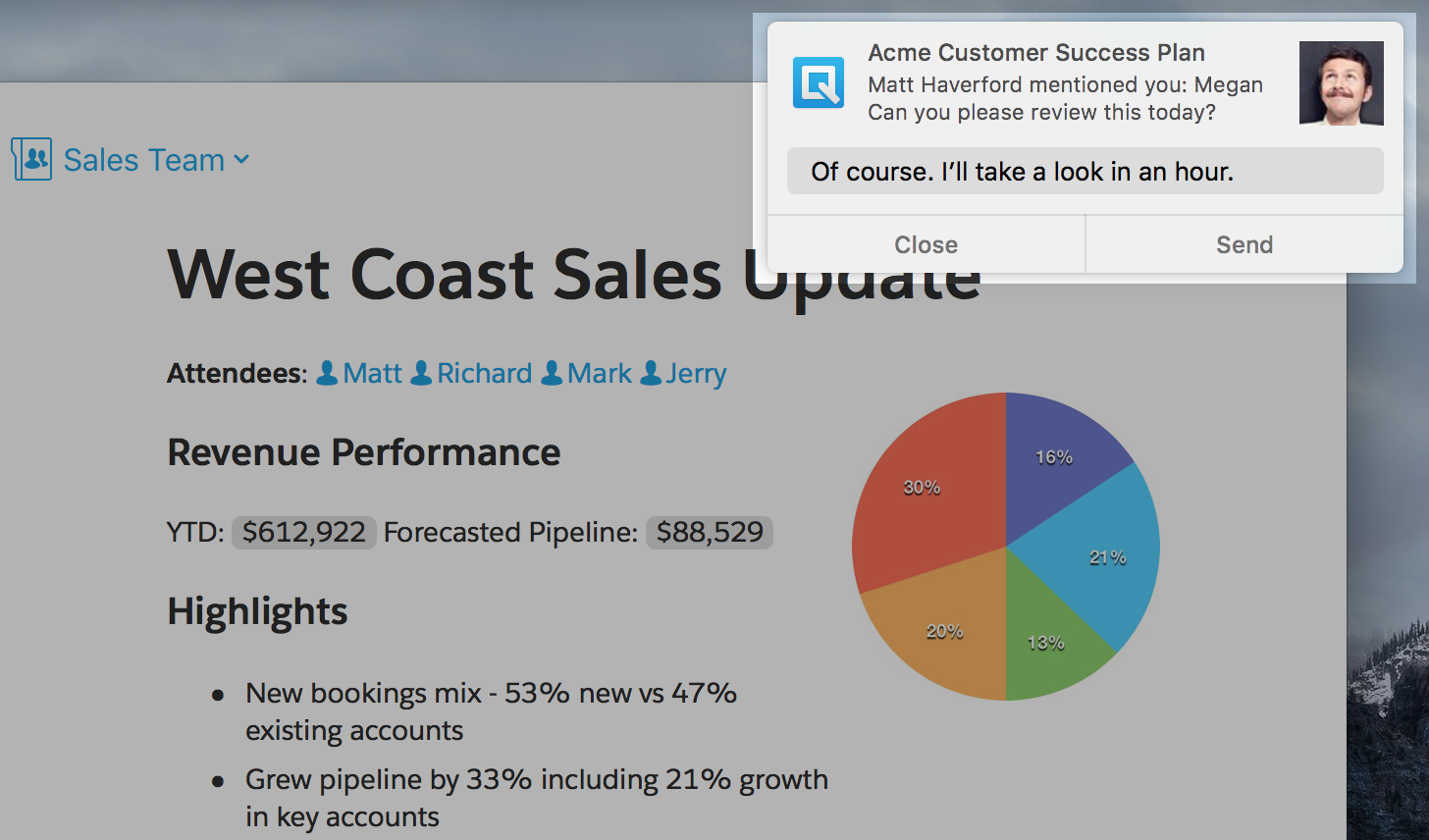
By default, you'll get push notifications when you're @ mentioned in any document, chat room, or 1:1 message. You'll also get push notifications when someone shares a document with you, responds to your comment, likes your contribution, or opens a document you shared with them. These notifications are native, so you can respond to them as they pop up on your screen — no changing context. In the screenshot above, you can see what a notification looks like on a Mac.
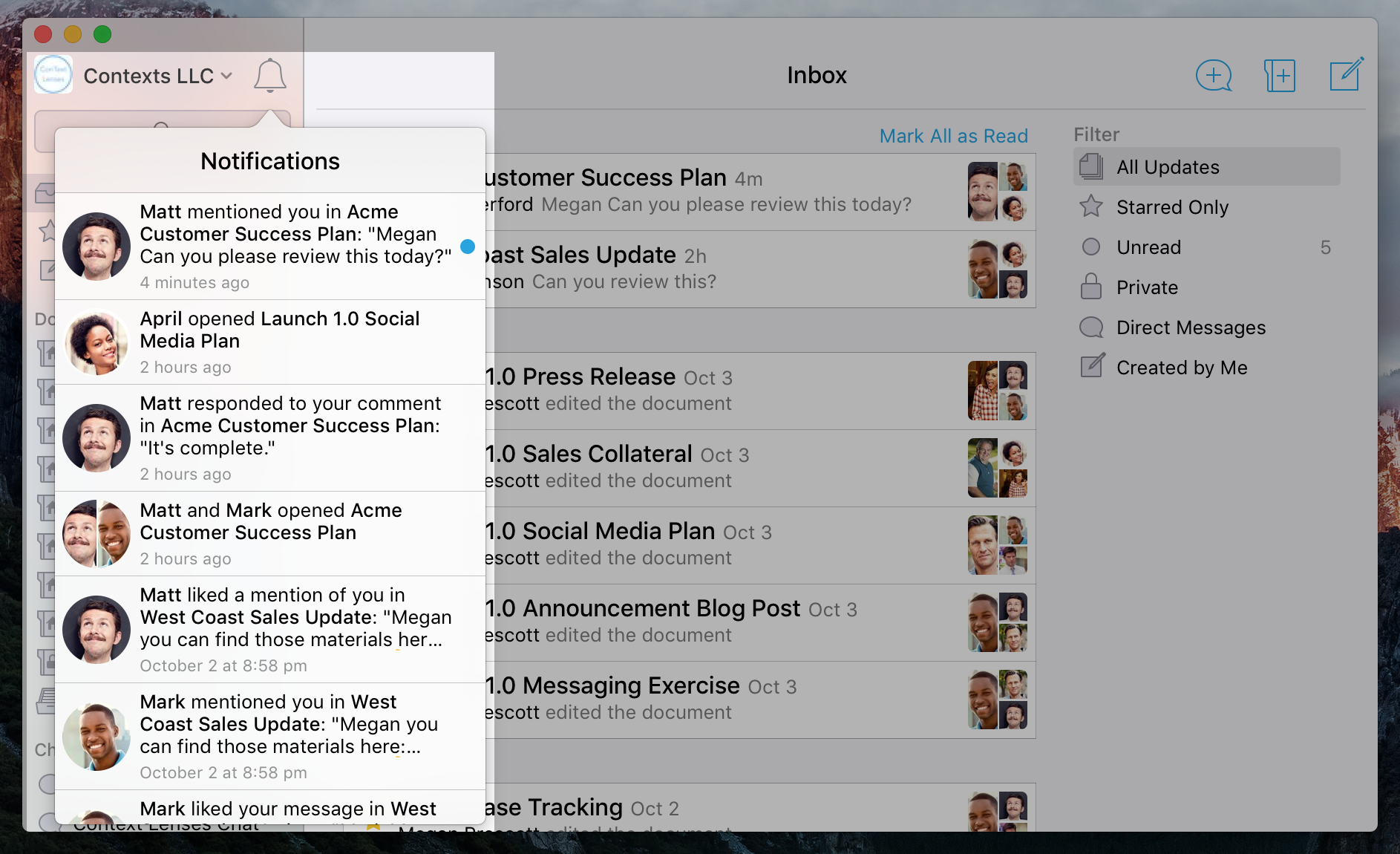
If you can't address a push notification immediately, you can find them in your notification bell. Here you can manage the various requests and updates from your team asynchronously.
Start optimizing your Quip notifications now
So many of the hours you spend at work are actually just spent on managing your email inbox. Quip's passive and active notifications help you stay focused and proactive, so you don't have to ever wrestle with an inbox again.
Already using Quip? Login to https://quip.com/ or you can launch your Quip desktop app to manage your notifications.
New to Quip? Try Quip with your team by creating a free team site at https://quip.com or download the app from the App Store or Google Play.
